Email Signature Instructions
Choose your email service...
 Microsoft Outlook
Microsoft Outlook
- Download the signature file and save it in your "My Documents" folder
- Open Outlook
- Tools, Options
- Mail Format tab,
- Select the account which signature will be attached to "Select signatures for account:"

- Click the "Signatures" button
- Click the "New" button

- Enter a name for this signature (ex: "PBS signature")
- Choose the option "Use this file as a template:"
- Browse to and accept the downloaded file on your computer (might be located in your "My Documents" folder)
- Click "Next"

- Click "Finish"

- Click "OK"

- Make sure that the option "Compose in this message format:" is set to "HTML"

- Make sure that the signature is selected in the "Signature for new messages:" and the "Signature for replies and forwards:"
- Click "OK", your done!
 Microsoft Outlook Express
Microsoft Outlook Express
- Download the signature file and save it in your "My Documents" folder
- Open Outlook Express
- Tools, Options
- Signatures tab,
- Click the "New" button

- Enter a name for this signature (ex: "PBS signature")
- Choose the option "File:"
- Click the "Browse" button
- When searching for files ensure that you are using the "Files of type:" "HTML Files" (locate the file, which might be located in your "My Documents" folder)
- Click "Open"
- Ensure that the option "Add signature to all outgoing messages" is checked.
- Click "OK", your done!


- At this time Hotmail does not support HTML signatures. If you would like you can type a signature but it will not be able to link to PaperBackSwap

- Copy the provided html code. Here
- Login to your Yahoo Mail account
- Click the "Mail Options" link located on the righthand side of the window

- Under the "Personalization" heading click the "Signature" link

- Choose the option "HTML" for the "This signature is:" question.

- Paste the HTML provided at PaperBackSwap into the box.
- Make sure to check the box "Add signature to all outgoing messages"

- Click the "Save" button, your done!

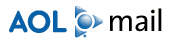
- Copy the provided html code. Here
- Login to your AOL Mail account
- In the Write Mail window, click Signatures drop-down menu.
- Click Set up Signatures to select it.
- Click the Create button.
- In the Signature Name box, type a name for this signature (for example, work, home, mailing list).
- In the Signature box, type the text you want to use as your signature, adding any text styling features (such as a different font or color) you want from the style toolbar. Paste the HTML provided at PaperBackSwap into the box.
- Click the OK button.
- Click the X button to close the Set up Signatures window.
- Copy the provided html code. Here
- Login to your AOL Mail account
- Click the Mail menu, then click Mail Signatures or Set Mail Signatures.
- Click the Create button.
- In the Signature Name box, type a name for this signature, for example, Signature1.
- In the Signature box, type the text you want to use as your signature, adding any text styling features you want from the style toolbar. Paste the HTML provided at PaperBackSwap into the box.
- If needed, you can insert an item from your Favorite Places by clicking the Heart icon, then clicking the Favorite Place you want to include.
- Click the OK button.
- Click the X button in the upper-right to close the Set up Signatures window.
Note: If you are using the AOL 8.0 or higher software, you can also add a picture or other image (.BMP, .JPG, .GIF, or .ART) using the camera icon and selecting an image from your hard disk. You can download and use the images from PBS at this Link
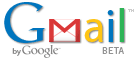
- At this time Gmail does not support HTML signatures. If you would like you can type a signature but it will not be able to link to PaperBackSwap

- At this time Eudora does not support HTML signatures. If you would like you can type a signature but it will not be able to link to PaperBackSwap


