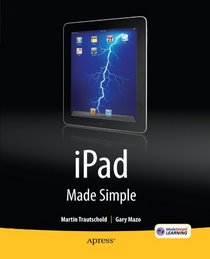Search -
iPad Made Simple
iPad Made Simple
Author:
Get the most out of your iPad with iPad Made Simple?learn all the key features, understand what’s new, and utilize dozens of time-saving tips and tricks. This book includes over 740 pages of easy-to-read instructions and over 1,000 carefully annotated screen shots to guide you to iPad mastery. With iPad Made Simple, ... more »
Author:
Get the most out of your iPad with iPad Made Simple?learn all the key features, understand what’s new, and utilize dozens of time-saving tips and tricks. This book includes over 740 pages of easy-to-read instructions and over 1,000 carefully annotated screen shots to guide you to iPad mastery. With iPad Made Simple, ... more »
ISBN-13: 9781430231295
ISBN-10: 1430231297
Publication Date: 6/7/2010
Pages: 744
Rating: ?
ISBN-10: 1430231297
Publication Date: 6/7/2010
Pages: 744
Rating: ?
0 stars, based on 0 rating
Genres:
- Computers & Technology >> Operating Systems >> MacOS
- Computers & Technology >> Hardware & DIY >> Handheld & Mobile Devices